Want to learn some secure ways to share your Google Analytics reports with others?
Sharing your solid analytical data with your customers, clients, and potential business partners is a great way to build a healthy relationship with them.
So, if you want to share your Google Analytics reports, you may have to grant them access to your Google Analytics account, but as you know your website data is confidential, sharing complete access can be risky.
In this article, I’m going to show 4 easy and secure ways to share your Google Analytics reports with others without having to give access to your Analytics account.
Let’s dive right in!
How to Share Google Analytics Reports
Here are 4 easy and secure ways to share your Google Analytics reports with others without having to worry about giving access to your Analytics account.
This post contains affiliate links (I don’t recommend anything that I don’t believe in), meaning at no extra cost to you, I might receive a small commission for purchases made through these links.
1. Get Weekly Website Stats with Email Summaries
Have you ever been in a situation where your clients or business partners require Google Analytics reports of your website?
With MonsterInsights you can easily solve this issue and share your Google Analytics reports with others.
Now you can get important stats from your Google Analytics account of your website delivered straight to your email inbox.
To enable them, go to your WordPress dashboard and then navigate to Insights » Settings » Advanced. Now scroll to Email Summaries.

Here you can add up to 5 email addresses to send the email summaries, also you can send out a test email.
And the best part,
You can customize the header to add your logo to give a personal touch to your reports.
This is beneficial as you can add your brand logo and send weekly reports to your clients.

2. Export Your Google Analytics Reports as PDFs
You can easily download any report as a PDF file if you’re using MonsterInsights on your blog.
To export your Google Analytics reports as PDFs just go to Export PDF Report option, which you’ll see at the top of all your MonsterInsights reports.
Simply click on the button and get properly formatted reports to share with whoever you want.
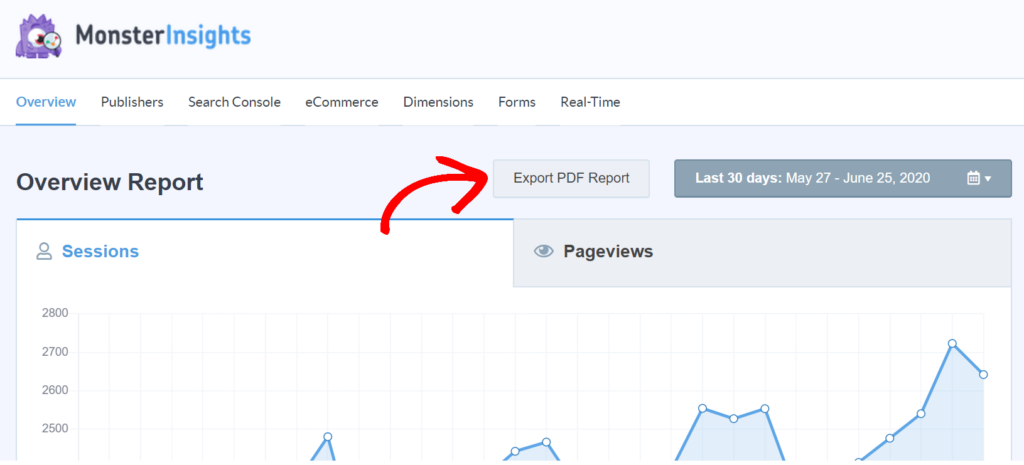
3. Give Permission to View Google Analytics Reports
Now, there might be some cases where you’d have to give access to your Google Analytics account, so your clients or business partners may see the reports.
The best part is that,
You can control who can save settings in Analytics and who can’t. You can also control different user roles and allow only a few people to view Google Analytics reports.
You can use MonsterInsights to make this process efficient, It helps you easily manage Google Analytics permissions from your WordPress dashboard itself.
Just go to Insights » Settings » Advanced and then navigate to Permissions. Here you can see which user roles can view reports, save settings, and which roles are excluded from tracking.
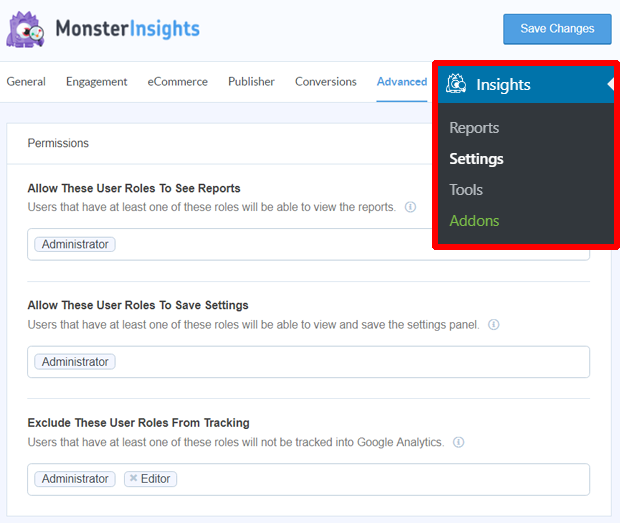
You can follow the MonsterInsights guide on how to grant access to your account and share Google Analytics reports.
4. Share Google Analytics Reports in Other File Formats
I already showed you how MonsterInsights helps you download your Analytics reports as PDF.
But what if you want to share it in another format?
In Google Analytics, you can export a report as Google Sheets, Excel file, or CSV format.
This allows you to download your data, clean it, format it according to your needs, and then share them with whoever you want.
To download your data, you’ll need to log into your Google Analytics account. Then, navigate to a report you want to share. In the top right corner, you’ll find an Export option for almost every report in Google Analytics.

Click on the Export option and select the file type you’d like to export.
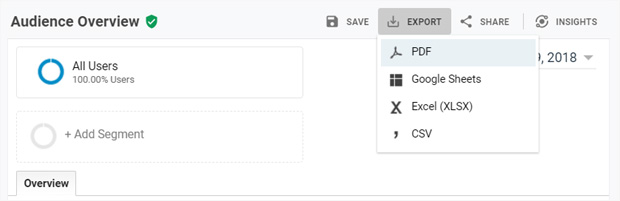
Then, it’ll automatically download the report into your computer. Now you can share the report with your customers or business partners easily by emailing it to them.
And that’s it!
Now It’s Your Turn
Hey, I hope this article helped you to learn how to securely share your Google Analytics reports with others.
Don’t forget to share this post with your friends, bloggers, and business owners who want to learn more about sharing Google Analytics report with others.
If you have any questions, feel free to contact me. I’m always available to help young hustlers like you.
Keep hustling!
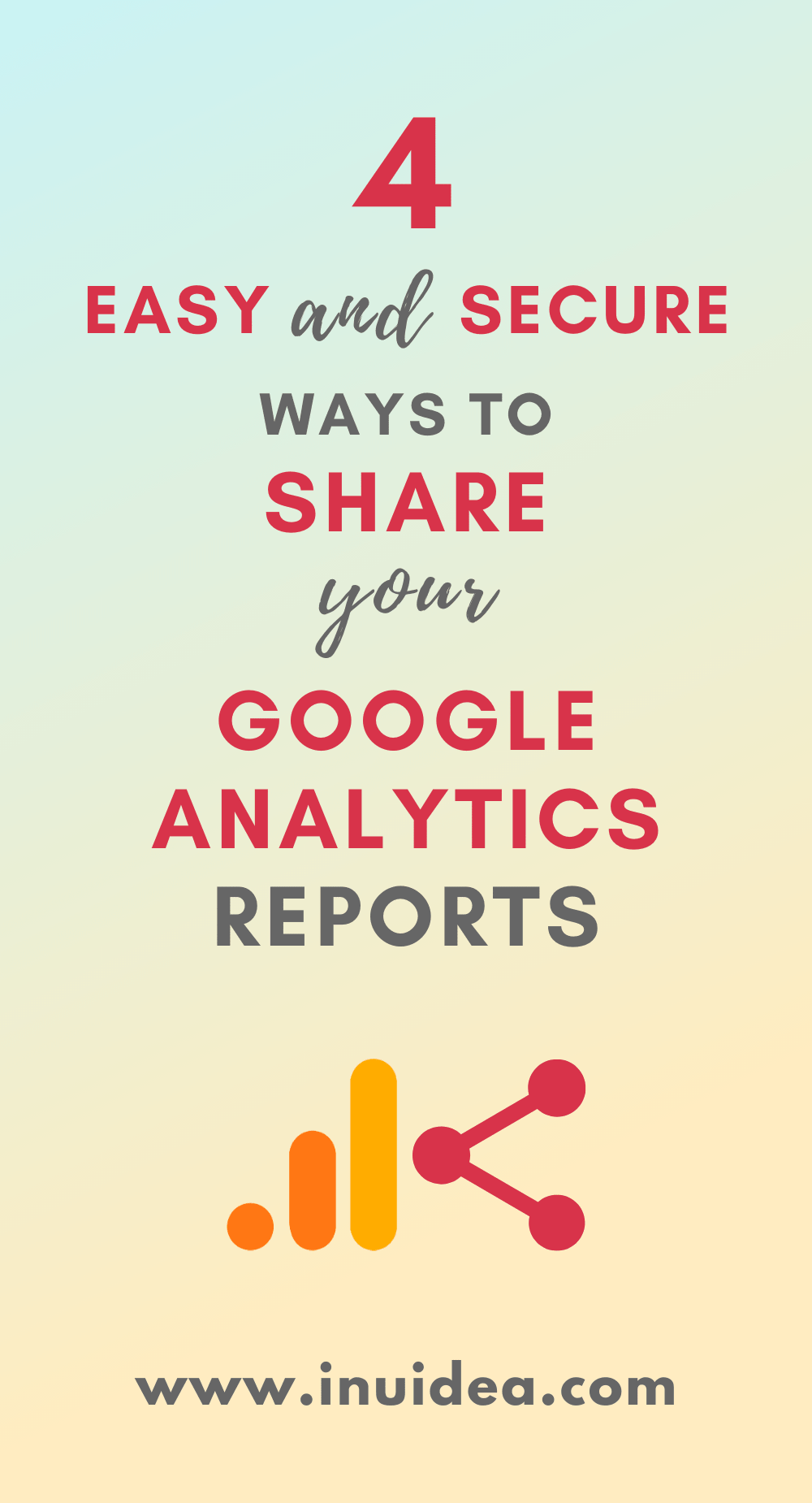

Leave A Comment