Want to learn how to set up Google Analytics custom events tracking in WordPress?
When tracking certain events from your WordPress website, you can monitor how people interact with your content and website layout.
From clicks to scrolls, knowing how visitors behave can help you create engaging content and it’s especially useful when you’re trying to make money online.
Knowing how people interact with your layout can lead to smarter decisions about things like ad placements, banner placements, button placements, and other important link placements to increase CTR (click-through rate).
However, the Google Analytics custom events setup process is a bit tricky for beginners. That’s where MonsterInsights plugin’s custom link attribution feature turns out to be useful.
In this article, I’m going to show you exactly how to easily add Google Analytics custom event tracking in WordPress with MonsterInsights.
Let’s dive right in.
What are Google Analytics Custom Events?
Events are user interactions with content like banner clicks, downloads, button clicks, link clicks, etc.
Event tracking allows you to track how your site visitors are interacting with your site content and layout.
Tracking your events helps you to understand your most engaging content. Also, using the right Google Analytics event tracking data, you can optimize your less effective content and boost your conversions to make more money from your online business.
Let’s see how to add Google Analytics events tracking in WordPress with MonsterInsights.
This post contains affiliate links (I don’t recommend anything that I don’t believe in), meaning at no extra cost to you, I might receive a small commission for purchases made through these links.
Setting Up Google Analytics Custom Event Tracking in WordPress with MonsterInsights
By default, Google Analytics tracks only pageview hits and other metrics (bounce rate, traffic source, and more) related to pageviews. So, if you want to track how users’ interact with the content, you should set up custom event tracking to measure event hits.
You can set up Google Analytics custom events tracking in WordPress using MonsterInsights Google Analytics plugin. It simplifies the whole process of setting up event tracking in WordPress and I think it’s the easiest method available. Anyone can do it, even if they have zero coding knowledge.
With the new MonsterInsights Custom Link Attribution Feature, you can track your call-to-action (CTA) buttons and find out how your site visitors are engaging with those buttons. Also, you can add event tracking to other important links and see how users interact with those links.
It’s easy to add Google Analytics custom event tracking to your custom WordPress links with MonsterInsights. All you need to do is to add the following tags to the HTML of your link:
<a href=”https://www.example.com” data-vars-ga-category=”Custom Category” data-vars-ga-action=”Custom Action” data-vars-ga-label=”Custom Label” >Example</a>
Once you add the tags, MonsterInsights will track your WordPress links and provide you with detailed reports.
For example,
Suppose your call-to-action button is a link to your subscribe page: https://www.example.com/subscribe
Here, MonsterInsights will use the following event conditions:
Category: “cta”
Action: “click”
Label: “subscribe button”
Now, you’ll need to replace the event category, action, and label with your event conditions. Then your custom event tracking link will look like the one below:
<a href=”https://www.example.com/subscribe” data-vars-ga-category=”cta” data-vars-ga-action=”click” data-vars-ga-label=”subscribe button” >Buy Now</a>
That’s it!
Now to view the data from your custom event tracking link, head over to the Publishers report in MonsterInsights Google Analytics Plugin.
Go to Insights » Reports » Publisher. Next, scroll down and view the Top Outbound Links report if you created a custom link like the one for ‘subscribe’ in the example.

Final Thoughts: How to Make Event Tracking with Google Analytics Easy in WordPress
Don’t underestimate the power of Google Analytics event tracking. It can help you deliver engaging content to your visitors. It can reduce the bounce rate and it can boost your conversion rate drastically.
Now It’s Your Turn
Hey, I hope you enjoyed reading this tutorial on adding Google Analytics custom events tracking in WordPress with MonsterInsights.
Now I’d like to hear from you:
Will you add custom event tracking on your website?
Let me know in the comment section below right now.
Also, share this post with your friends and bloggers who are looking for a guide to custom events tracking in WordPress.
If you have any questions, feel free to contact me. I’m always available to help young hustlers like you.
Keep hustling!
This article is edited by Inu Etc and co-authored by Baharul Islam.

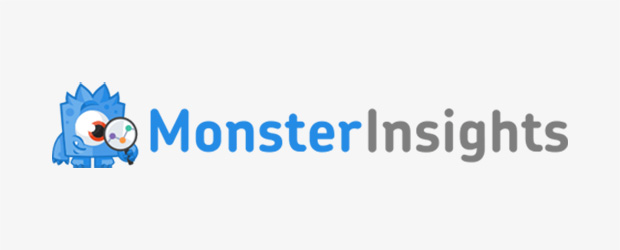
Hey, can you tell why bounce rate goes down suddenly and google analytics doesn’t track the correct page views? What is the reason? Can you please help me with it?
Hey Shelly,
I don’t know what the exact reason is. Maybe you are not using the right Google Analytics plugin! Or maybe there is bot traffic on your site!
Sorry!